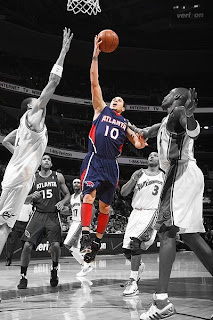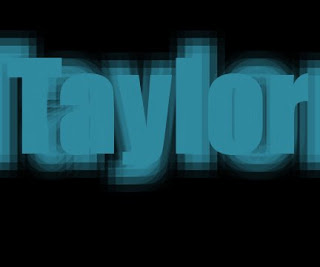Step1 : Type your text. Put a selection around your text.
Step2 : Go under the Select menu and choose Save Selection. Click OK. Deselect your text. Delete your type layer.
Step3 : Go to the Channels palette, Click on Alpha 1. Go under the filter menu, under Blur, choose Gaussian Blur. Enter 1 pixel.
Step4 : Return to the layers palette and click once on the background layer. Go under the filter menu, under Render, and choose Lighting Effect. Under the texture Channel option, Choose Alpha 1. Click OK.
Step5 : Go under the image menu, under Adjustments Curves. Create a curve. (Input 186. Output 64) Click OK.
Step :Go under the select menu and choose load selection. Choose Alpha 1 from the Channel pop up menu. Click OK. Go under the Select menu, under Modify and choose Expand. Enter 3 pixels. Click OK.
Step7 : Press Shift +Apple + J. Click on the background layer Press Apple + A, then press delete. Deselect. Click on your text layer, Choose drop shadow from the layer styles . Change the blend mode to Overlay then click the color swatch and use the following.
R= 208
G=165
B=16
CLICK OK !!!!!!