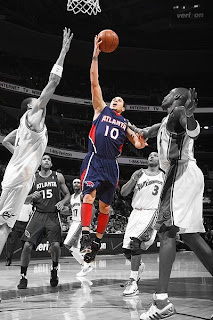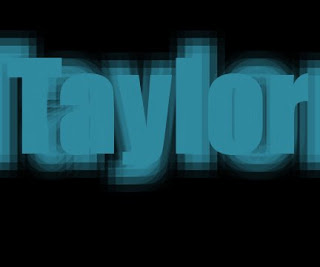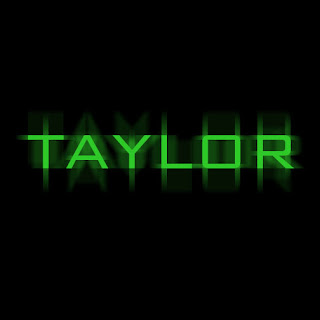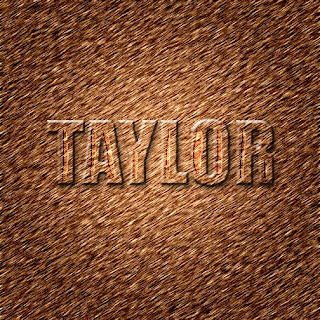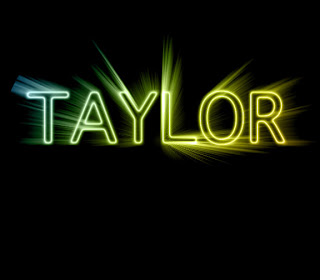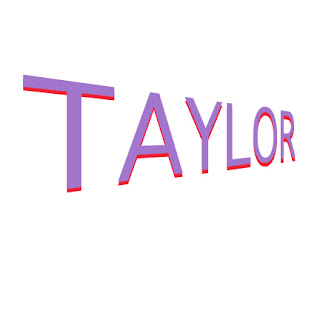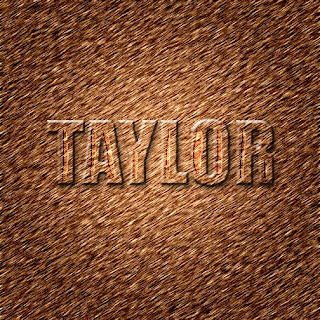
Step 1:
Click on the gradient tool. In the options bar, click on the gradient thumbnail to bring up the gradient editor.
When it appears double click on the left color stop. When the color picker appears, click on the custom button,
then choose Pantone 722, and click OK. Double click on the right color stop, this time choose Pantone 732,
Click OK!
Step 2:
In the options bar, click on the radial gradient icon. Using this tool-and-gradient from the center to the top of
the background layer. Go under the filter menu, under noise and choose add noise. Enter 12% for amount choose
Gaussian and check Monochronic, Click OK.
Step 3:
Then go under the filter menu under Blur and choose Motion Blur, Enter 33º for angle and 10 for distance. Click OK
now go under the filter menu, under sharpen, and choose Unsharp Mask. Enter 500% for amount, 9.0 pixels for
Radius and 1 for threshold. Then click Ok.
Step4:Type you text, go under the layer menu, under rasterize , and choose Type layer into a regular image layer. Now, under Brush Stroke. Choose Sprayed Strokes. Type 12 for stroke length, 7 for radius, and right diagonal for direction. click OK.
Step5: Click the magic wand tool. Click once in your first letter of your word. Then go under the select menu and choose Similar to select the rest of the letter. Under the Select menu, choose inverse. Now press delete to remove the little Chunk of white space around the letter created by the brushed stroke filter.
Step6: Go under the select menu and choose inverse. Drag your text layer into the trash to delete it. Press Apple+J to put the selected background area up on its own layers palette, click once on the background layer. Press Apple+a, the press delete. Press Apple+D to deselect.
Step7: Click on your text layer. choose bevel and emboss from the layers styles menu at the bottom of the layer palette. When the dialog box appears, increase the depth to 400% and decrease the size to 4. Increase the highlight opacity to 90%. From the left side of the layer styles dialog box click on the word drop shadow to bring up its options. Increase the size to 8, lower the opacity to 50% and click OK.
Step8: Choose the lasso tool. Make a thin selection in the center of each letter. Remember to hold down the shift key. Press Apple+C to copy. Add anew layer press Apple+V to paste Change the layer mode from Normal to Color Burn.
Step9: Duplicate your new layer. Now duplicate your duplicated layer. Color burn to screen. Press the right arrow key twice the down arrow key once.