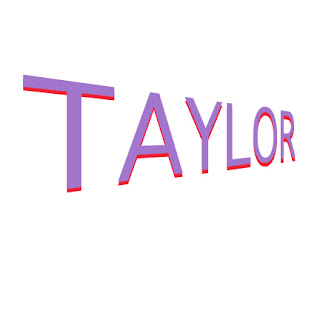
Step1: Choose your font. color and size
Step2: Type your word(s).
Step3: Go under the layer menu, uncer Type and choose convert to shape.
Step4:Hold down the apple key on the keyboard and tap the letter "T" to transform the text.
Step5: Hold down the control. Key and click the mouse. Choose perspectives. Grab one of the of the corner boxes and drag to create the perpective effect.
Step6:Under the layer menu, under rasterize choose shape.
Step7: Duplicate you text layer. Change your foreground color. Tap the question mark on your keyboard. Click option+delete to change the color.
Step8: Choose the middle layer and move it down to create a drop shadow effect using the down arrow.




No comments:
Post a Comment