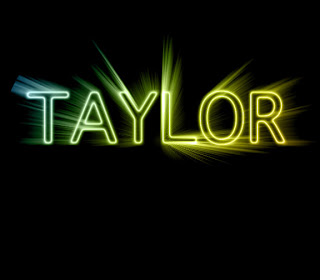
Step1: Set your foreground color to black. Type your text. Rasterize your your type layer. Put a selection around your text. Go under the select menu and choose save selection.
Step2: Deselect you type. Switch your foreground color to white. Under the Edit menu chose fill. Change the mode to multiply. Go under the filter menu, under blur, choose Gaussian blur. Enter 2.5 pixels.
Step3: Go under the filter menu, under stylize and choose Solarize. Press shift+Apple+L to run the Auto Level. Duplicate layer.
Step4: Filter menu, under distort, chose polar coordinates. Choose polar to rectangular.
Step5: Go under the image menu, under Rotate Canvas, choose 90ø cw. Invert you image( Apple+I). Filter menu, choose stylize, choose wind.
Step6: In t wind dialog box choose Wind for method and from the right for for direction. Run this filter 2 more times by pressing Apple+f twice.
Step7: Invert your image. Run auto levels. Run the wind filter 3 more times. Rotate canvas 90ø ccw. Filter menu, Distort, choose Polar Coordinates.
Step8: In Polar coordinates choose to Polar. Change the layer Blend Mode from normal to Screen.
Step9: Create new layer. Choose a gradient. Drag your Gradient through this layer. Change the Blend Mode Color Option Invert your layer.
Step10: Click on your text layer copy. Filter menu , under blur, choose, radial blur. In dialog box choose zoom. Increase the amout to 66. Click your original text layer. Select menu, load selection. Choose alpha 1. Change your foreground color to black. Deselect your text




No comments:
Post a Comment